Get Client ID, Client Secret and Developer API Key for Google Developers Console Application
Following are the simple steps which can help you to get your Client ID, Client Secret and Developer API Key for your Web Apps.
-
You need to create a Project in Google Developer Console. Click here
to go to Console page. It will ask you to login with your Google Account if you are not logged in already. If you have created Projects in Google Developers Console before you will see list of already created projects. If not, below screen will appear.
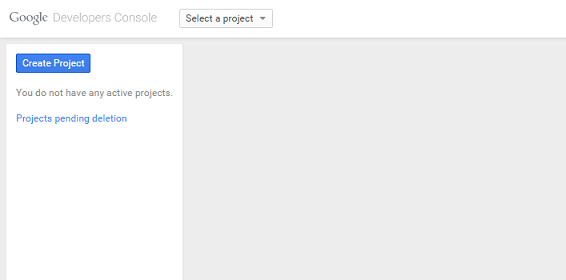 Start – Create Project in Google Developers Console
Start – Create Project in Google Developers Console
- In both scenarios, Click on ‘Create Project’ button.
-
A popup will appear, where you will enter ‘Project Name’ and ‘Project ID’ which will help you to recognize your project in console.
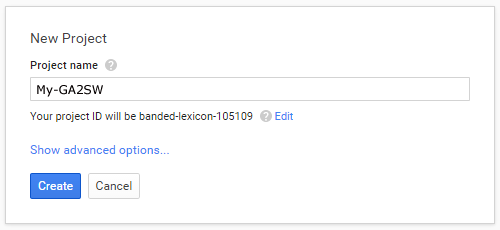
Enter Project Name – Google Developers Console - By clicking on Create button, Your project will be created and redirects you to your projects list in Console.
- Clicking on the project name which you have recently created will take you to your Project Dashboard.
-
See left side navigation menu. Go to APIs & auth -> APIs and Select ‘Analytics API’ and Turn in ‘ON’.
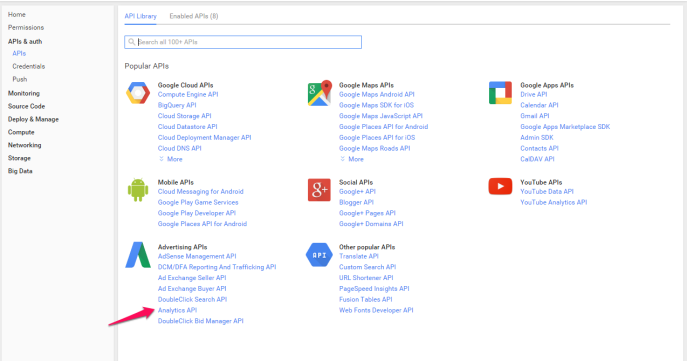
Enable Analytics API in Google Developers Console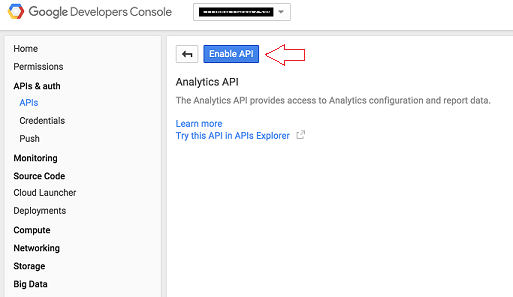
-
Go to APIs & auth -> Credentials. Click on OAuth 2.0 Client ID
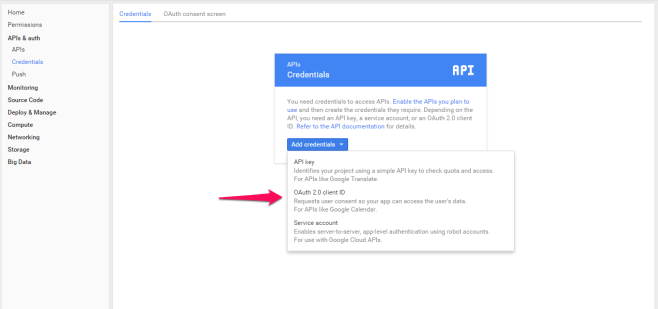
-
To create an OAuth client ID, you must first set a product name on the consent screen
Click on Configure Consent Screen and Enter your Product name “My-GA2SW” and Save it.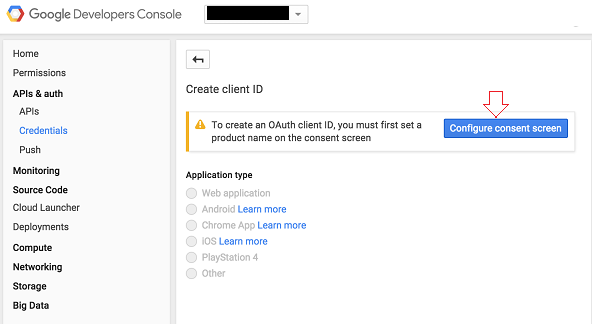
Once the Consent Screen is filled and saved, the page will redirect itself prompting that the data is saved and ready for next step.
Select "Web Application" and few other options are enabled.
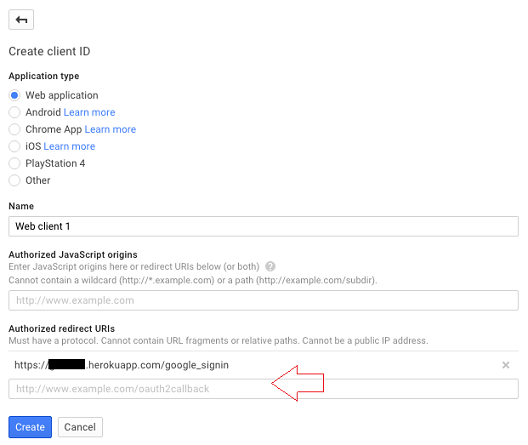
Leave the name AS IS and ensure that you add the application url in "Authorized redirect URIs" section as "https://YourApplicatioName.herokuapp.com/google_signin" (Hit enter in the text box to get the item added).
Click on Create button.
Get OAuth 2.0 Client ID – Google Developers Console - You will see a popup containing Client ID and Client Secret. Copy that and paste it in the Google Analytics Profile Setup of the application.
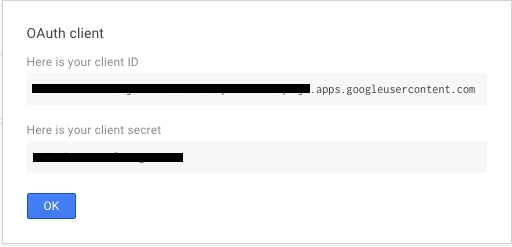
-
Next steps are required, only if you forgot to capture your Client ID and Client Secret as part of previous screen or if you want to retrieve later.
Go to APIs & auth -> Credentials.
Click on Name (Web client 1).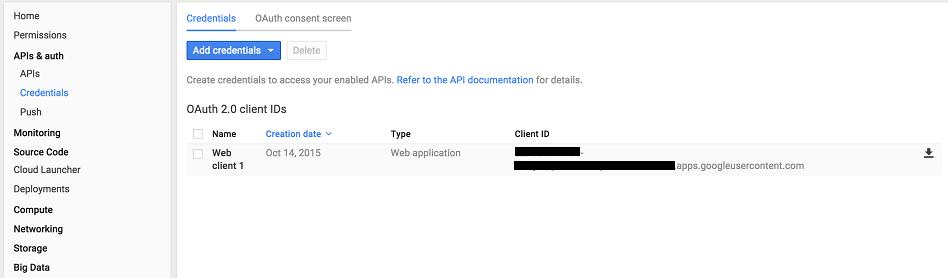
From this screen you can get your Client ID and Client Secret and use them in creating the profile in your application.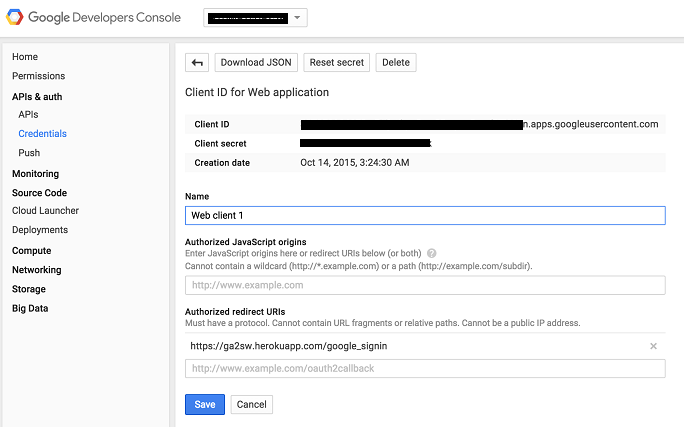
Get your Client ID and Client Secret – Google Project Console.